Google has made life easy for everyone in the present era. You have the provision of email and online storage, news, and online maps. Another amazing thing by google is Chromecast connected to your television. A Chromecast is the perfect addition to your house as you can stream many audios or music from various devices.
You can attach it to any speaker to stream the music. The only thing is you should have a working internet connection. But in case you encounter any problem with your Chromecast Audio, then you will have to reset your device.
No products found.
Reset Your Chromecast Audio When There Is Any Problem

Just like any other electronic device present in your home, even the Chromecast Audio may face issues at times. It may not work properly. When the Chromecast audio gives any problem, then resetting the Chromecast Audio may prove helpful.
Resetting the Chromecast Audio implies that you will be putting it to the original settings that were there at the time of purchase. Listed below are two methods that help in Chromecast audio factory reset. However, it should be remembered that resetting the Chromecast will return to its original setting just like a new device.
- Reset the factory setting in case of some issues in your Chromecast Audio.
- Reset when you want to alter all the settings and start things from the beginning.
- Resetting is required when you are handing it over to someone else or in case you are selling it.
When resetting the Chromecast Audio Is Required?
It is not necessary for all the owners of Chromecast Audio. A reset Chromecast Audio is required in the following cases:
- Reset Chromecast Audio when LED color is orange.
- Reset is required when the wireless router is changed.
- When settings of the wireless network on the router are changed, resetting is required.
- On relocating the Chromecast Audio to a friend’s house.
- When there is a problem in working with Chromecast Audio.
Depending upon the above-listed conditions, you can reset the Chromecast Audio in different ways.
The Two Methods to Reset Chromecast Audio
1. Hard Reset
In case the Chromecast App on your cell phone is not able to detect your Chromecast Audio device, then this method of resetting is helpful. So, in the above-listed cases, you are not able to detect the Chromecast Audio. It does not have any screen to tell you back about any problem. So, in case, the app is not able to detect the Chromecast Audio device, then you can use this method. The following steps are to be followed in this method.
- Connect the speaker to your Chrome cast Audio with the help of supported cables for audio.
- Switch on your Chromecast Audio. This is the most important step when you are resetting the device.
- It is mentioned in the set-up guide also that the power adapter should be connected to Chromecast, and it is switched on.
- Hold the button adjoining to the USB port. This button should not be released at any cost. At this point LED changes color to blinking orange.
- The next step is to leave the button when the LED changes to white color.
The button can now be released, and your Chromecast Audio is now reset. Now you can use Chromecast Audio as a new model. You can try this method in all situations.
2. Soft Reset
If Chromecast App can still find the device and you want to reset it, you can do it from Chromecast App on your mobile devices. The following steps should be followed for this method.
Step 1. Switch on your Chromecast Audio.
Step 2. Start the mobile app you have downloaded on your mobile phone and go to the Devices tab.
Step 3. You can tap the three vertical dots and then choose the device.
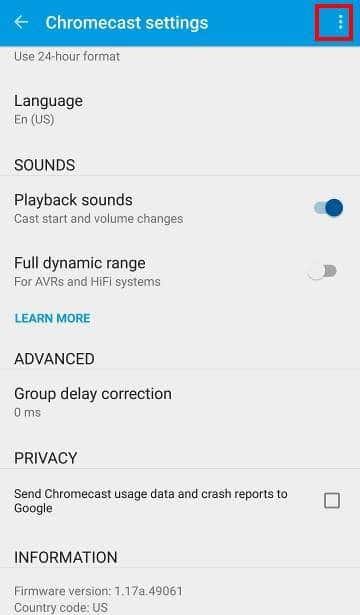
Step 4. You can tap on the menu and select the factory reset Chromecast option.
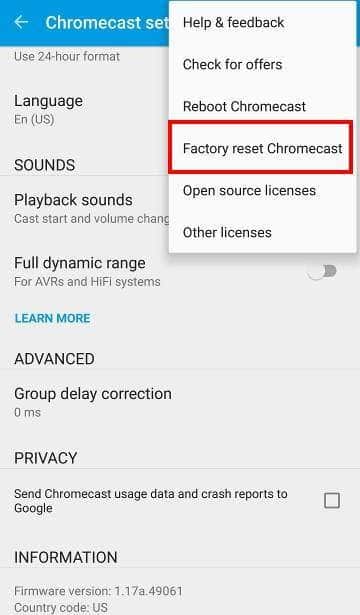
Step 5. In the next step, click OK and confirm Chromecast Factory reset.
Step 6. In this step, you can set your Chromecast Audio as new.
It should be remembered that Chromecast Audio will save only the information of the single wireless network. In case of a change of router or network, you will have to reset your Chromecast Audio again.
The above-listed two methods almost work in similar ways. You can use the first method in almost every situation. The method is used when the app is still not able to locate the Chromecast Audio.
When Chromecast Audio Does Stops Working?
A Chromecast audio factory reset can undo all the settings, and you will be required to again do the set-up process. The following tips can be tried before resetting the device.
- Check the television settings if they are correct or not. You can check the audio as well as volume settings to make sure there is no problem with your television.
- See the USB port whether it is plugged in properly or not.
- Check that your Wi-Fi connection is properly. Make sure you have a proper working connection, and the router is on. Also, see if the Chromecast relates to the Wi-Fi.
- Check the audio settings of Chromecast. You can open the app and see the settings are on.
- You should not leave the full dynamic range setting on. People often leave this setting on. In case the speakers are not compatible with this setting, then you can hear distorted sounds.








