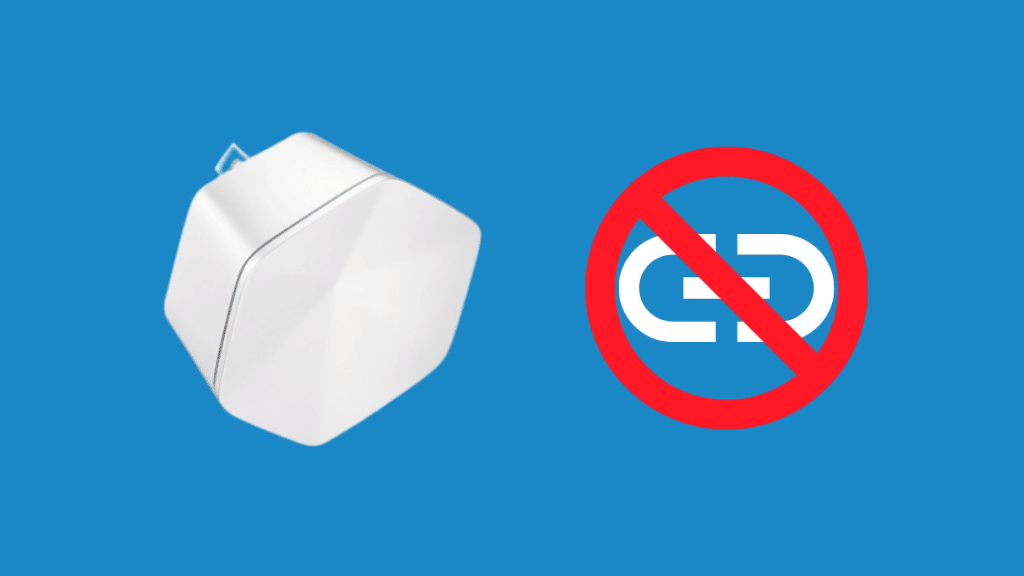Xfinity pods popularly known as xFi pod is an Wi-fi extender tool that comes with your whole xFi service.
The job of these comcast pods is to provide a powerful mesh network to an extend that it helps in eliminating the deadspots thus providing you an uninterrupted network or a seamless connection to every corner of your home.
No products found.
What are the Reasons behind Blinking Pod and Dropping Wi-fi?
As mentioned earlier pods are designed to provide optimization and optimization is the process of balancing the network connection for maximum performance. It typically takes an overnight of time for optimization whether you add or remove the device. Here are few reasons behind the interrupted connection –
- The placement of gateway is very and if it is not centrally located within your house than the same might affect the performance of the pods.
- The pods or even the gateway might be experiencing a blockage if placed behind a piece of furniture.
- It is time to relocate the pods as there is a possibility that it is too far from the gateway.
But what to do when you are in the situation where your pods are not working as expected no matter what the reason is? Well, here are few things you can try –
Reboot Now
This is a universal solution to any technical issue. Rebooting the system generally brings device back to its normal connection. In many situations the problems occur due to simple power surge or a temporary interface.
These problems are minor in nature but can create a disturbance in your network. Rebooting cycles, the power and while resetting the minor issues are solved.
Steps to Reboot the Gateway
- The foremost thing to do is unplug the mesh network pods if you have them in anywhere inside your home.
- Now unplug the gateway by removing the source through power plug.
- Hold on with the patience and wait for a minute or two.
- The wait is over, plug back the gateway to its old position.
- Wait until the light starts flashing on the gateway. The light is white solid light.
- In case you don’t see a steady white light that means there is a problem with your internet service. It’s time to contact your service provider and get it solved.
- Plug back the pods too and there you are back to your seamless connection
Check the Location of Pods
Even the Xfinity pods are designed to be versatile, they do walk-in with some physical limitations. They are –
Distance
You must pay keen attention while placing the pods. Make sure that it is at least 20 to 30 feet away from your router, that is minimum one room distance. Then only the pods will be able to work as Wi-fi extender and can help in providing a seamless connection.
Say No to Furniture
We usually hide the pods behind the furniture like dresser or dining table to keep the neat but let’s not do that. If you happen to hide the pods behind the furniture than your seamless connection might get disturbed due to it. So, keep your pods away from furniture in an open space.
Do not Share with Switched Outlets
It is not at all advisable to plug the pods on an outlet with a switch. This will hinderance in the mesh connection that is supposed to be created and maintained by the pods.
Proper Spacing
It is very important to maintain proper space between your pods and router. It is advisable to maintain at least half between your pods and your router.
Too little or too much of spacing might become a problem for providing seamless connection. You must invest a bit of time while placing the pods to avoid such errors in the further time zone.
Reset xFi Pod
It is a very common mistake that most of us end up making. While setting up we either make a mistake or we miss out on something, and we pay for it later by experiencing a disturbance in the connection. So, once you have rebooted the system, make sure you set it up properly.
There is a guide that comes with the device which you use to reset the xFi pod. Given below are the steps that you need to follow-
- Remove the xFi pod. You can use its application for it. Open the application and click on network at the bottom.
- Select the pod that you want to reset. It is not necessary to reset all the pods when you have identified where the real problem lies.
- Select the pod and remove it from the list of other pods.
- Now unplug the pod from the main outlet.
- Problem solved. Router saves all the information about the pods but now that you have removed it, it is bound to forget about that pod. You can easily reset the pod and this time its highly possible that you will experience a good network.
Facing Issue Even After All the Pods Are Online
These happens in a very rare scenario, but it might happen. If you are facing connection issues when all your pods are indicating solid white light that means the pods are not lacking behind in doing the job you have paid for. We will not leave you high and dry, you can try following things if your pods are online but you are unable to perform the related tasks –
- You can consider connecting the device through Ethernet to a pod or if you have a gateway then connect to it.
- Moving the pods closer to another pod or the gateway
- If you are facing the same problem every now and then, go ahead and purchase additional pods.
- You can disconnect the device from your in-home Wi-fi network and then try reconnection to get a better connection.
Is it Compulsory to Purchase Pods?
The xFi pods are completely optional and depends on the customer whether they need it or not. In fact, there are many households that only Xfinity xFi gateway for fast, reliable and seamless internet connection. But if you are experiencing a bad connection in any of your room than it is time to put a thought in pods.
Investing in pods will provide you with uninterrupted connection in the spaces that were facing poor connection before. In case, if there is no such issue that you are better of without it.
Can I Return the Pods?
It might happen that you realize that you don’t need pods, or your pods are faulty after you have used them for a couple of days.
You can easily return the pods within the 30 days of purchase, and you won’t be charged anything that means you will get all your money back if you are not satisfied with the pods.
You can exchange them anytime within one year as it is covered under the hardware warranty.
Even after trying all the options, if your pods are still pain in the ass, it is better to either return them or get them exchanged for the new ones.
Keep enjoying the seamless connection with us to read more articles like this.